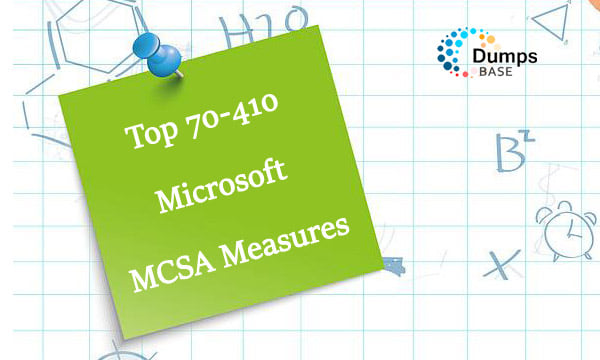There are some times when a person has to get some evidence in the court related to any issue that they have filed the case or anything. In the modern world, the most important evidence is the screenshot which we take when we think that it can help us in the future. But when someone is an iPhone user, taking a screenshot is no issue but printing it can be such a hassle. If you are facing the same issue, we can help you with that as we have added the complete guidelines on How To Print Text Messages From iPhone or iPad As Evidence in this article.
There are times when you face some legal issues and you have to file a case in the court and you have to be careful with everything. When you want to make a clear point and defend your point, you need to take care of the pieces of evidence and provide them. There are many countries where printed screenshots are accepted as evidence and used for court proceedings. When you have the iPhone, you can use our guidelines to print them and put them in front of the case defending. We have mentioned three different methods and you can opt for the one that you like! Our methods will answer various questions such as;
- How to copy the complete chat thread on the iPhone
- How to print the text messages on iPhone
- How can we download the text messages
- How to print the text messages for the court
As you now have a complete idea of what we will be portraying out in this article, let’s get to the guidelines of three different methods and you can choose the one that suits you to the best!
How To Print Text Messages From iPhone Through iPhone Screenshots
iPhone has an in-built screenshot option which allows the users to take screenshots of the chats. This will make sure that you will have the details related to the sender, their phone number, date and the time of different messages. All these details are essential for the court when you want to showcase the proofs. You will need to use an AirPrinter for printing the screenshots.as it is the only printer compatible with the iPhone. You can follow the below-mentioned guidelines to print the screenshots;
- In the first step, just open the text messages folder and file on your iPhone which you want to print
- When the chats get opened, press the home button simultaneously with the power button at the same time
- As soon as you press them both, a flash will take over the screen which reflects that the screenshot has been captured
- You can edit it if you want and save it in the photos by clicking on “done”
- Now, launch the photos application and press and hold the photo or screenshot that you want to print. As soon as you press and hold, few options will pop up and you can select the “print” option
- You can even mail out the screenshot and print out from the computer if you wish
How To Print Text Messages From iPhone Through Email or Mail Application
In this section, you will not need to have an AirPrinter. In this section, you can send the messages individually to the mail or any other email if you use. This will need some hard work. The con about this method is that you will not be able to show the date, time and the contact details of the sender. This will not hold much value because of the details that will be missing. If you need to use this method, you can follow the following step-by-step guidelines;
- In the first step, open the message application and go to the chat which you want to print
- Once you have opened the chat, click and hold on the message that you would like to print and choose the “copy” option from the popping up options (you can also select the multiple messages)
- Once you selected and copied, open the mail application and create a new mail. Now, long hold on the email text body and few options will pop open. Click on the paste option and the messages you copied will be pasted in the text body
- You can open the email account from your computer system and print out the message
However, this method is not effective as there won’t be details showing and the method is a bit boring and slow as well
How To Print Text Messages From iPhone Using Third-Party Software
If you need to print out the long messages or a lot of conversation, the previously mentioned methods will not prove to be effective. To tackle that issue, you will need to use third-party iPhone transfer software as they allow the users to save and copy the huge number of a text message at one time.
The third-party software will enable the users to save the text messages in the text, html, and pdf form and all of them are safe to use. There will be no security threats and are completely free. In this method, we will be using the AnyTrans manager for the iPhone, Android, and even the cloud and all of them worked fine. Follow the below-mentioned guidelines to complete the procedure!
- In the first step, download the AnyTrans application on your computer and run it. Then, click on the device tab and choose the messages application
 3. You can choose whichever format you seem fit including html, text, and pdf
3. You can choose whichever format you seem fit including html, text, and pdf
4. Then, click on the settings and choose the best format and also save the export path and along with it, click on the “save” button
 5. Look at the left side and you will see the contacts, you can select the contacts along with the text messages that you want to print out. You can click on the Mac option to export the chat
5. Look at the left side and you will see the contacts, you can select the contacts along with the text messages that you want to print out. You can click on the Mac option to export the chat
6. Then, open the selected folder, and print the chats through whichever printer that you have attached
This was all about How To Print Text Messages From iPhone or iPad As Evidence and we are sure that it helped you. If you want any more guidelines, we can help you with them through the comment section. If it helped you, like and share the article and help us grow. Thank you!