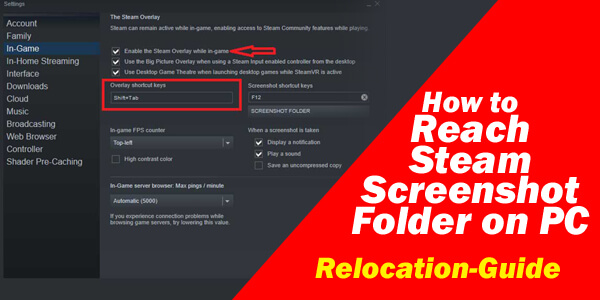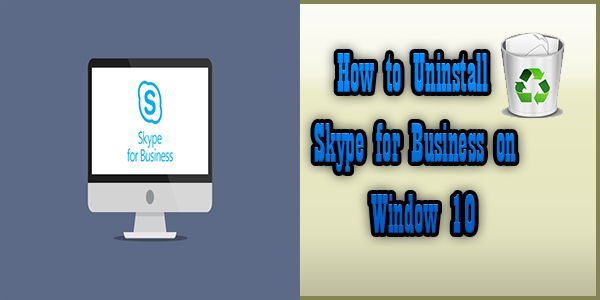So in technical issues, software reporter tool also pinches the problem. If you are facing difficulty in using chrome because of chrome software reporter tool then do not worry and settle the issue by disabling the chrome software reporter tool. In this section, we are focusing on how you can disable Software reporter tool- Temporarily or Permanently and what is software reporter tool.
What actually is a software reporter tool?
This is misunderstood by many people. Most of the people using chrome and laptops are unaware of the fact that it is a needy tool which is required to perform its specific task and is designed for a specific purpose. If you think it is unwanted tool then you are wrong.
Well, the software reporter is the processor which keeps an eye on the functioning of chrome and report the chrome about interference if any other tool is implying. It monitors the browser and ensures the safe and smooth working of it.
It works in a manner to scan your PC completely, when you download new tools it reports to the chrome, in case any app or add-on interfering with conflict or issue then it opens the chrome cleaner tool to remove those disturbing apps and add-ons.\
Filename: software_reporter_tool.exe
Problems Related to Software reporter tool.
The surprising question is when a software reporter tool is a necessary software then why people want to disable this. And what is the problem it creates for the people? Here are two main problems of google chrome which are related to Software reporter tool.
High Load – this issue is that while it is scanning the PC it emphasizes extra load on the CPU and makes the system low in speed that dissatisfies the users. This scanning irritates the most because it takes more time like 20 minutes for a scan, which may hinder or interfere (with) other activities.
Privacy Concerns – it interferes with the privacy of the user as it scans all the apps, files and software. For this reason, users mostly avoid running this software reporter tool as it reports the google chrome with all the apps and add-on working in the PC.
Where Is this Software Reporter Tool is available on window 10 / 7 PC
Now the question arises here is where you can find this software reporter tool. You can have this software_reporter_tool.exe within the chrome. It is available in a chrome users data folder. It is not difficult to find out, easily available to every window and fortunately you o not have to follow different paths for window 10 and window 7, both have the same path.
Follow the navigation to reach your software reporter tool
C:\ Users\ USERNAME\ App Data\ Local\ Google\ Chrome\ User Data\ SwReporter \VERSION \ software_reporter_tool.exe
How you can disable the software reporter tool Temporarily.
It is not difficult to disable this software reporter tool you are just required to follow the given steps accurately. We have given you a path as above so go through that manner and it will become easy to disable the tool. Here you can not just disable the tool but delete or uninstall all the content in that specific folder. For this press the keys Shift + Del, this will remove the content or complete folder but this is not the permanent solution of your problem. because once your device or chrome get an update this will again get reactive and start-up the specific working.
How to remove Software reporter tool permanently?
So if you want to remove the tool permanently, firstly you need to deny the permission to access it. Once you disable the permission no user will become able to reach this folder. Follow the given steps.
- Select the folder named: SwReporter
- See the menu here you will find the option of property, click over it.
- Once you select the option of the property a dialog box will appear on the screen, from here go to the security option
- Go to the advance option and then after this click on the disable inheritance.
- Selecting the disable inheritance option you will see another disable option mentioned as Remove all inherited permissions from this object in block inheritance window.
- Choose the confirm option. On selecting this option, all the permissions assigned to the software reporter tool and all the accesses will get removed or delete permanently.
- In the end, select the APPLY and save the changes you made.
By following the mentioned navigation, if you apply this properly then no update will reactivate this software and your problem will get resolved completely.
Do many people ask that is it safe to remove this software reporter tool from the chrome browser or not? So the answer is yes, it is safe to remove. You can easily remove this software reporter tool from your window. But before doing this has a look at is it safe to use or not. because I believe that whatever the thing we are using, it has positive and negative sides. So before making a choice one should go through both the aspects (positive and negative) properly.
IS Chrome Software Reporter Tool is Safe to Use or not?
This is the google tool, google chrome has signed it digitally so it is safe to use. it does not link or operate with the internet. It can work even without the internet access because its main purpose is to secure your pc by scanning all the apps and add-ons installed or downloaded on the PC. It reports directly to the chrome if found some miscellaneous file or document or any unwanted app or add-on.
People claim that it violates their privacy concerns, but this is not every time true. You can clean the data temporarily from the tool. If someone asks me I would not prefer to remove this tool permanently because on doing so, the risk of unwanted harmful apps increases which may harm the device or affect the efficiency of chrome. But it uses high space and loads the CPU so in case you delete it permanently, You may then look forward towards third-party antivirus software or malware like Malwarebytes or Avast
This is about how you can disable your chrome software reporter tool temporarily or permanently. For more technical content visit our site and if this procedure helps you indeed than do write in the comment section. We hope it will be helpful to you and will satisfy you with effective results. We have been adding more informative contents for you to share these with your friends and family a help us to grow. In case of queries, you can freely ask anything. We will try to reach back to you as soon as possible. Stay tuned and stay connected.